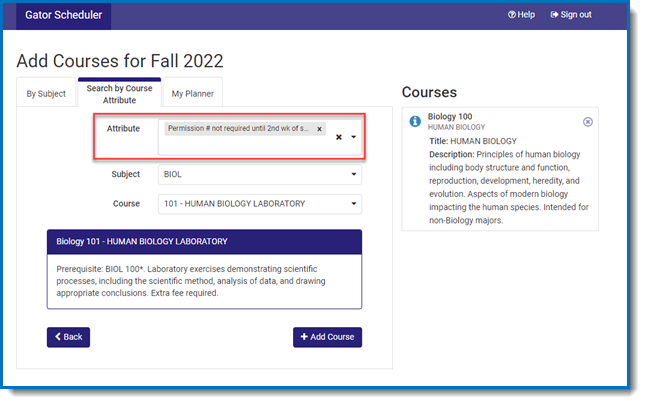- Log into SF State Gateway
- Navigate to your LaunchPad
- Select the Student Center tile
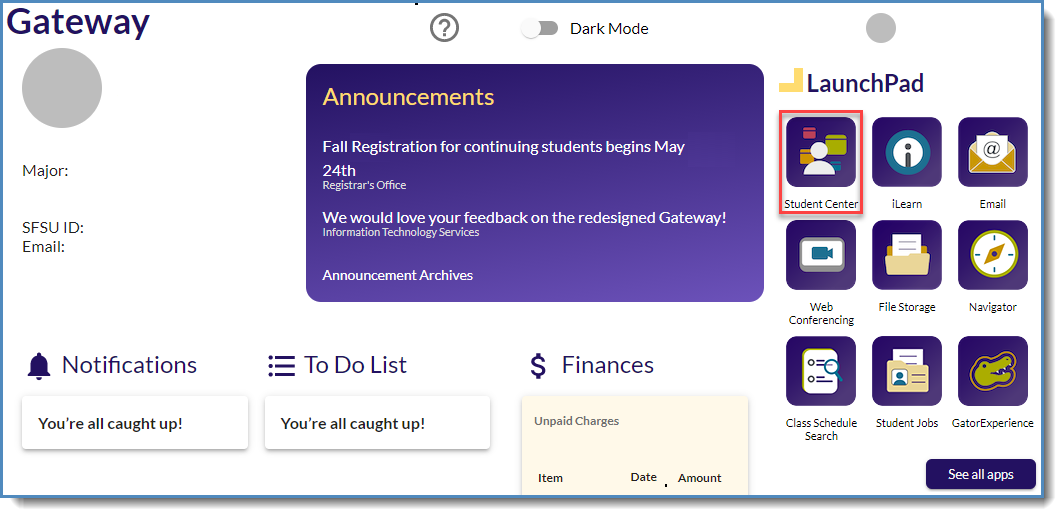
- Log into SF State Gateway
- Navigate to your LaunchPad
- Select the Student Center tile
- Under Academics, click the Gator Scheduler link
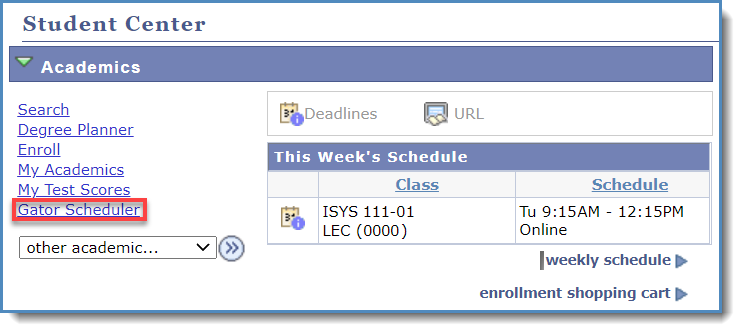
- Log into SF State Gateway
- Navigate to your LaunchPad
- Select the Class Schedule tile
The Quicklinks menu on SFSU's home page also contains a link to the class schedule.
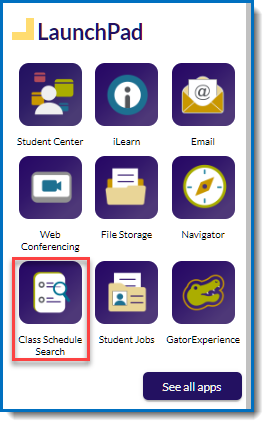
Thanks to a recent student-focused improvement, you no longer need a permission number to add (for most courses) during the first two weeks of class! If seats are available, and the course is designated as not requiring a permission number until the third week, then you are able to enroll. It is important to check that you meet course prerequisites.
Please be aware that certain courses require a permission number to enroll after the semester has begun. For these courses, you will need to attend class (for in-person courses) or email the faculty member (for online courses) to request a permission number to enroll. It is important to note that by the third week of class all courses require permission numbers to enroll.
You can find courses that do not require a permission number to enroll in the first two weeks by using the one of the options below.
Using the Public Class Search, scroll down to the Advanced Class Search settings
- Locate the Course Attribute drop-down menu
- Select “Perm # not req’d until 3rd week”
- And fill in any other fields needed to complete your search
For more help using the Class Search, see Step 3 of our "How to Enroll" guide
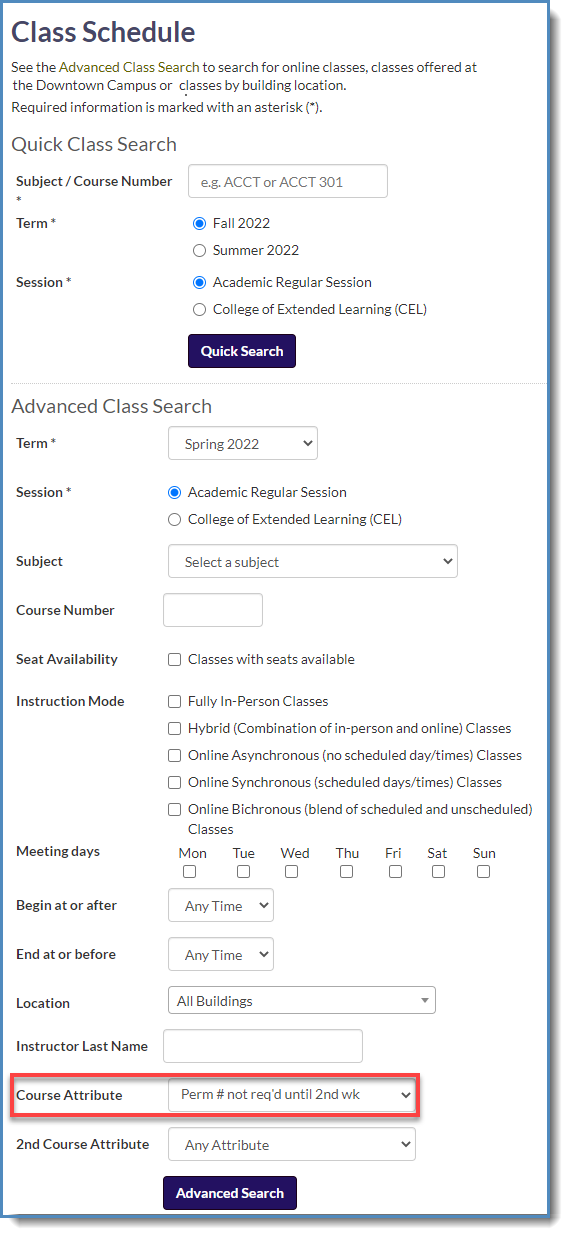
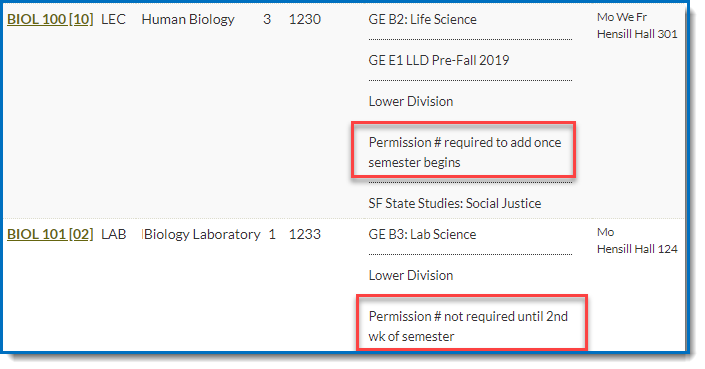
The Gator Scheduler is located in your Student Center.
- Once in Gator Scheduler, click the “Add a Course” button
- Click the “Search by Course Attribute” tab
- Locate the Attribute drop-down menu
- Select “Permission # not required until 2nd semester”
For more help see our Gator Scheduler guide