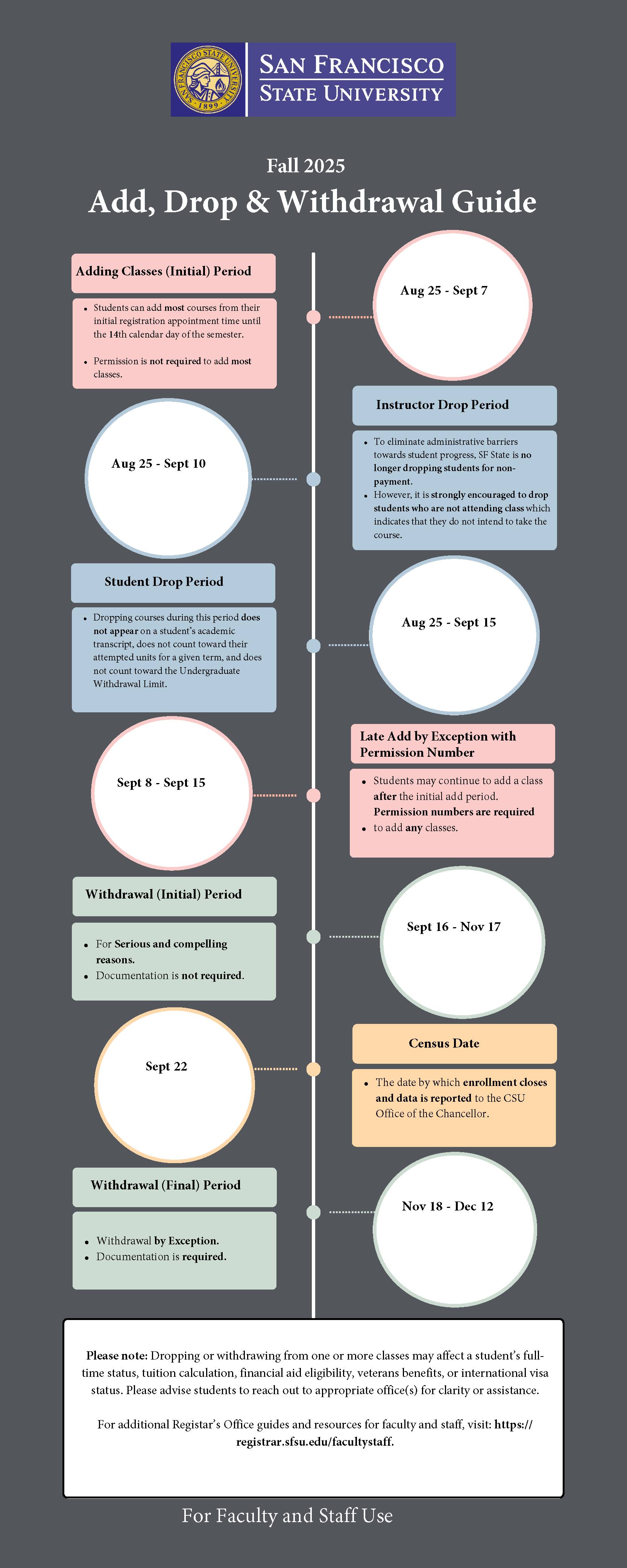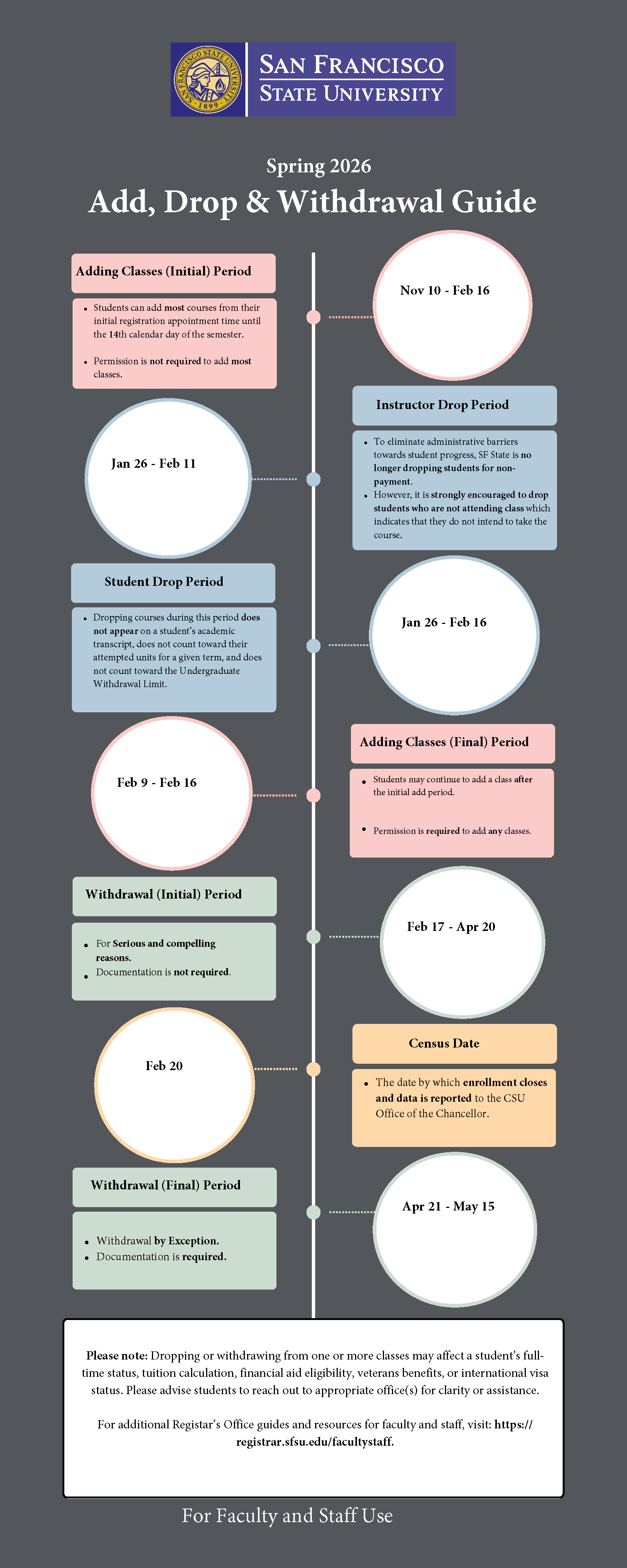Overview
An instructor or department can issue permission numbers to allow a student to enroll in a class. Permission numbers can be used in a variety of scenarios:
- To allow a student to enroll in a full class (in a closed course).
- Note: the department must create these permission numbers to allow enrollment in a closed class before the 3rd week of classes. See the Creating Permission Numbers section below.
- To allow a student to enroll in a class despite unmet prerequisites
- To allow a student to enroll in classes that require consent (e.g., 699 Special Study)
- To allow an undergraduate student to enroll in graduate-level courses (by default, undergraduate students cannot enroll in graduate-level courses)
- To allow enrollment in classes when all classes are set to permission only adding (starting the third week of instruction)
The Registrar’s Office creates a set of 80 permission numbers for each class that can be used to allow students to enroll in a class that requires consent or with unmet prerequisites (scenarios #2 -4, above). These permission numbers are available from the beginning of priority registration through the end of the second week of instruction. However, these permission numbers do not allow students to enroll in closed classes (full classes).
Starting the third week of instruction, the Registrar’s Office closes waitlists (although waitlists are still visible), and permission numbers are required to enroll in all classes. The Registrar’s Office updates the permission numbers that were originally created for all classes so that these permission numbers now allow students to enroll in any of scenarios #1-5 above, including allowing students to enroll in closed (full) classes. (Note: permission numbers distributed using the permission number worksheet before the third week of instruction may no longer work after the update. In this case, students will need to be issued new permission numbers if they have not already enrolled in the class.)
If a department/school wants to enroll students into closed classes (scenario one above) prior to the third week of classes, they can create their own set of permission numbers to send to students. Instructions are in the “Navigate Class Permissions” section of this guide.
Requesting access to this page is through ITS. AOCs and Schedulers should already have access.
- Request access through the ITS CS Access Request site
- The template you will need is the College 05-AOC/Sched

If you are not an AOC/Scheduler, but your department approves access to this page, you will need to request an exception through ITS.
Include the navigation to the page in your request:
Main Menu>>Records and Enrollment>>Term Processing>>Class Permissions>>Class Permissions
Once you have access, use the page to generate additional permission numbers.
Navigate to:
Main Menu>>Records and Enrollment>>Term Processing>>Class Permissions>>Class Permissions
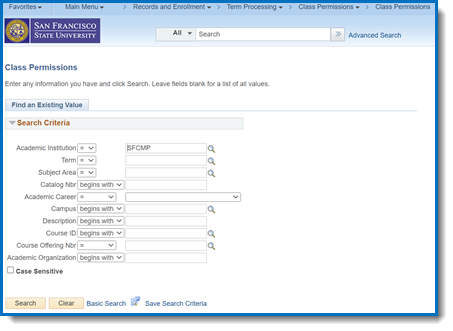
- Enter the Term, Subject Area and Catalog Nbr, then hit the Search button:
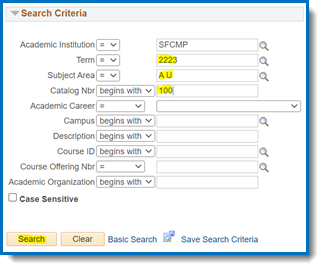
- A new page will appear to create new Permission Codes:
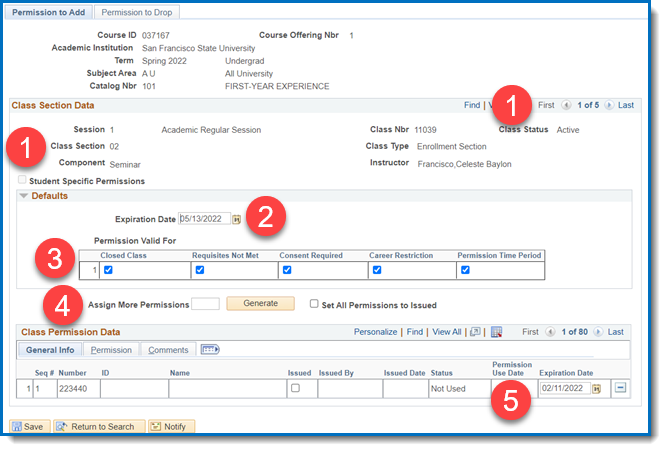
Note: This page is used to add more codes or to create codes for a newly scheduled class/section that was not assigned permission numbers before registration began.
- Make sure you are on the correct section of the course (use arrows to navigate to the correct section if necessary)
- The expiration date should be updated before generating new codes.
- Default should be the day before permission numbers are required for all classes or the drop deadline of the semester.
- Overrides
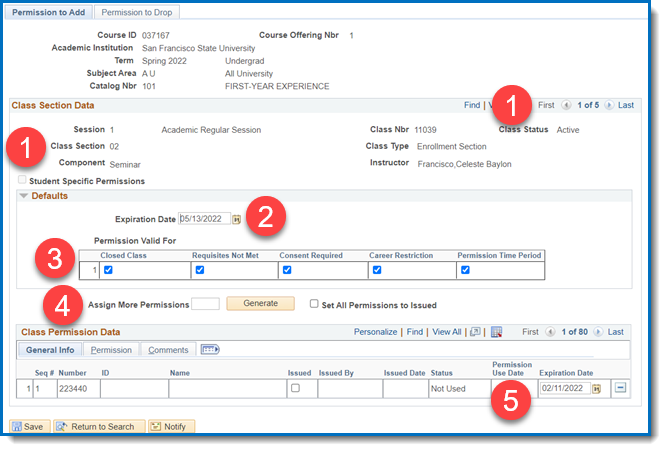
- Closed Class – Allows for over-enrollment (Only check if you wish to allow students to enroll over the class enrollment cap)
- Note: Permission numbers that override closed classes will bypass students on the waitlist. When the waitlist is active, instructors should keep this in mind.
- Requisites Not Met – Overrides pre-requisites
- Consent Required – Overrides classes needing permission to enroll
- Career Restriction – Overrides pre-requisites based on Career (UGRD vs. PBAC)
- Permission Time Period – Allows enrollment when permission time period begins (3rd week of instruction)
Overrides b.- e. are checked as default from the beginning of registration.
Override a. is checked as default when permission codes are needed for all classes (beginning of the third week of classes).
- Assign More Permissions – You will put the number of new codes to generate here
- Expiration Date – You can modify the expiration date for individual codes here if you wish to control the expiration date further
Generate new permission after navigating to the proper section and updating fields 2-4 appropriately.
Any new permission numbers will appear at the end of the list of permission numbers already generated. These will also appear on the prerequisite roster.

Note: Permission numbers sent to students using the permission number worksheet before the 3rd week of classes expire when the 3rd week of classes begins. Students must be sent a new permission number if they did not use the old permission number on time.
If the Generate button is greyed out, you may not have permission to update the page and will need to request update permission through ITS (see requesting access at the beginning of the guide).
If a class has a waitlist, students can add to the waitlist once the class is full. Permission numbers that override closed classes will allow enrollment ahead of the waitlist. The system will automatically enroll someone from the waitlist if someone drops from the class. The automatic enrollment from the waitlist is scheduled until the third week of instruction, except for classes opting to use permission numbers starting the first week. The waitlist will still be visible in the Class Roster for these classes, but enrollment must be done with permission numbers. Starting the third week, all waitlists will be saved in the pre-requisite roster available to the instructor of record. After that, it is up to the instructor how they want to prioritize enrollment.
Q. Who has access to the Class Permissions page?
A. AOC/Schedulers in each department.
Q. How do we request access?
A. Request Access through the ITS CS Access Request site
Q. When will permission numbers override closed courses by default?
A. Permission numbers will override closed courses by default at the start of the 3rd week of classes. To override closed courses prior to the beginning of the third week of classes, please follow the instructions in this guide.
Q. How do I create permission numbers that will allow students in closed courses?
A. Once you have access to the Class Permission page, follow the instructions in this guide and make sure you override the closed class.
Q. Why did a permission number given to a student not work?
A. A permission number may not work for a variety of reasons:
- A permission number from a different section or course was given.
- The permission number was used by another student.
- The permission number has expired.
- The class is full, and the permission number given does not override closed classes.
- The student was provided a permission number prior to the second week of instruction but used the number during the second or third week of instruction. A new permission number needs to be given to the student.
Q. Why do permission numbers stop working?
A. Unused permission numbers will get reset by the third week of instruction to enable the override of a closed class. If a student is assigned a permission number prior to the reset via the Permission Number Worksheet, the original number will not get reset and a new number will need to be assigned to the student.
Q. How many permission numbers are created for each class by the Registrar’s Office?
A. 80
Q. How can instructors assign and email permission numbers to students?
A. registrar.sfsu.edu/cms/permission-numbers
Q. Can we see who used a permission number?
A. Yes, the Class Permission page shows usage. Instructors can see via their Class Roster/Class Permission list.
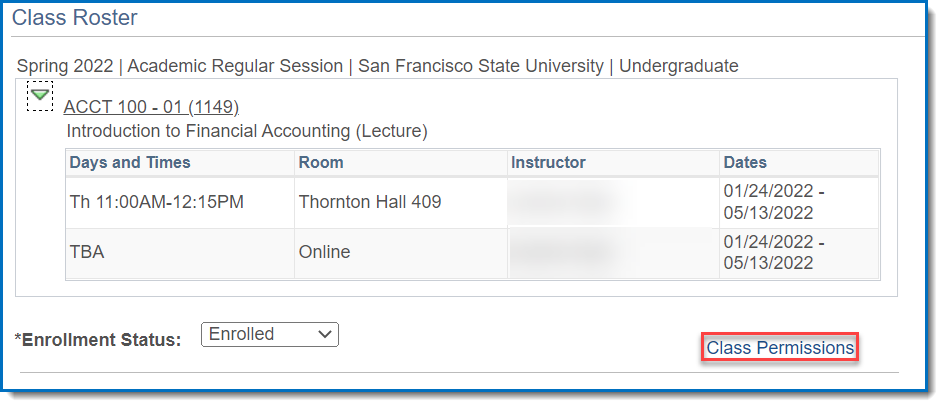

Q. When will permission numbers be required by default for all classes?
A. By default, permission numbers will be required for all classes beginning the third week of classes. However, departments can elect for some courses to require permission numbers beginning the first week of classes. This is done in consultation with the Curriculum and Scheduling offices.
Q. Who can I contact if I have additional questions?
A. Email records@sfsu.edu