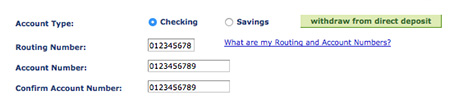The Student Center Finances section provides access to financial records, charges, and account information. The Finances section also acts as a gateway for online payments.
The Student Center Finances section provides an overview of a student's current financial status. Here, students can quickly view any outstanding charges, make payments, and access financial information and perform financial activity through the provided links and drop-down box.
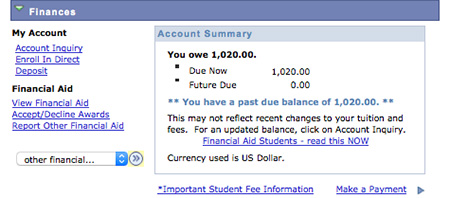
Deadlines
The following are topics for common fee payment deadlines to the university:
- Admission Application
- Student Orientation
- Fee Payment
- Refund
- Late Fee Payment
- Initial Tuition
- Full Tuition
- Registered summer/winter sessions
- International Student Payments
- Summer International Student Payments
- CEL Student Payments
- Library Fees
- Graduation Application
Regular Academic and International Students: To see payment deadlines, please visit the Fiscal Affairs Fee and Payment Information page
Summer International Students: To see payment deadlines, please visit the university's Summer in San Francisco page
CEL Students: To see payment deadlines, please visit the Register {College of Extended Learning} Calendar & Deadlines page
Charges
- Log in to the Student Center
- In the Finances section drop-down box, select Charges Due
- Click the Go button (double arrow)
- The Charges Due page is divided into two parts:
- Summary of Charges by Due Date - includes total charges due per date and a link to make payments
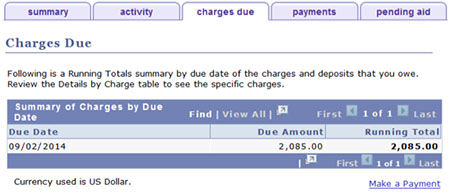
Details by Charge - provides a breakdown of individual charges
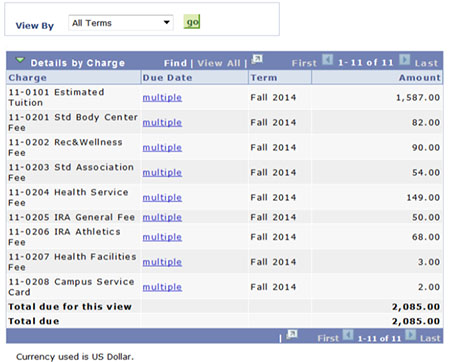
Payment History
- Log in to the Student Center
- In the Finances section drop-down box, select Payments
- Click the Go button (double arrow)
- The Payment History page is divided into two parts:
- Posted Payments - shows payments made in the last six months. Use the From and To options above to view specific time periods
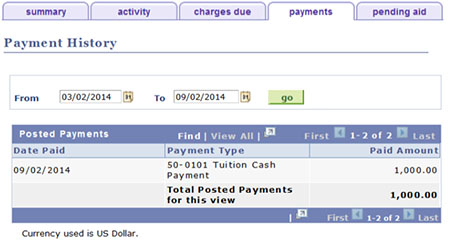
Application
Applying is the first step for financial aid and should be done in January and February. To receive financial aid, students must apply every year through FAFSA. If students are reapplying for financial aid, they can simply select the Pre-fill data process on FAFSA, which will move their last year's data over to the current year's application. Whether a student is eligible for financial aid is primarily dependent on last year's income, investments, and this year's household size. Students can find more information on financial aid on the Office of Student Financial Aid page.
Summary
- Login to the Student Center
- In the Finances section, click the View Financial Aid link
- Click the link for the year you wish to view (e.g., 2015)
- The Award Summary is divided into two parts:
- Aid Year - displays the offered financial aid and accepted financial aid for the selected year
- Terms - displays a list of disbursement amounts by term
- Optional:
- Click the Cost of Attendance link to see the cost of attendance calculation
- Click the View Award Notification link to generate a Financial Aid offer letter
- Click the ACCEPT/DECLINE AWARDS button to make changes to award offers
- Click the Report Other Resources link to enter external awards received that may impact Financial Aid calculations
- Click the View Scheduled Disbursement Dates link to view disbursement schedule
Holds
- Login to the Student Center
- Holds, including financial holds, will be displayed in the Holds section at the top right
- Click Details
- Click individual Hold Items to view details of an individual hold. If available, steps to remove the hold will be listed
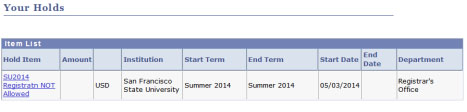
Awards
View and Accept Financial Aid Awards
- Log in to the Student Center
- In the Finances section, click the Accept/Decline Awards link
- Click the link for the year you wish to view (e.g., 2015)
- For each award listed, check the Accept or Decline box
- Click SUBMIT
- Confirm your selections by clicking YES
- On the confirmation screen, click OK
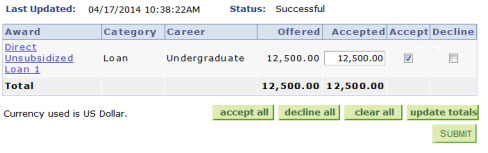
View Pending Awards
- Log in to the Student Center
- In the Finances section drop-down box, select Pending Financial Aid
- Click the Go button (double arrow)
- To view a specific term, use the View By drop-down box
Reporting Other Financial Aid Awards
- Log in to the Student Center
- In the Finances section, click the Report Other Financial Aid link
- Click the link for the year you will be reporting other awards (e.g., 2015)
- Click REPORT ADDITIONAL AID
- In the Award drop-down box, select Other
- In the Type drop-down box, select an Award Type (Fellowship, Grant, Loan, or Scholarship)
- in the Amount box, enter the Amount
- To add another award, click the ADD ANOTHER AWARD button
- Click the SAVE button when you are done
Direct Deposit
- Log in to the Student Center
- In the Finances section, click the Enroll In Direct Deposit link
- Select either Checking or Savings
- In the Routing Number field, enter your routing number
- In the Account Number field, enter your account number
Note: Click the What are my Routing and Account numbers? link if you need help - In the Confirm Account Number field, re-enter your account number
- Read the Terms and Conditions and check the confirmation box if you agree
- Click submit
- Verify your information is correct and click OK
- On the confirmation screen, click OK