- Log into SF State Gateway
- Navigate to your LaunchPad
- Select the Student Center tile
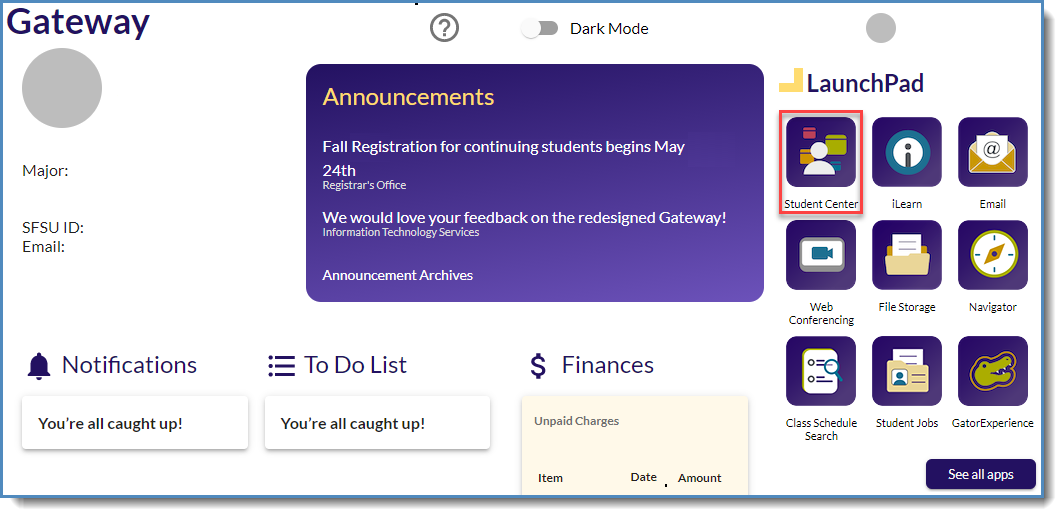
- Locate the Academics section
- Open the other academic... menu
- Select Enrollment: Edit
- Click the double arrow button
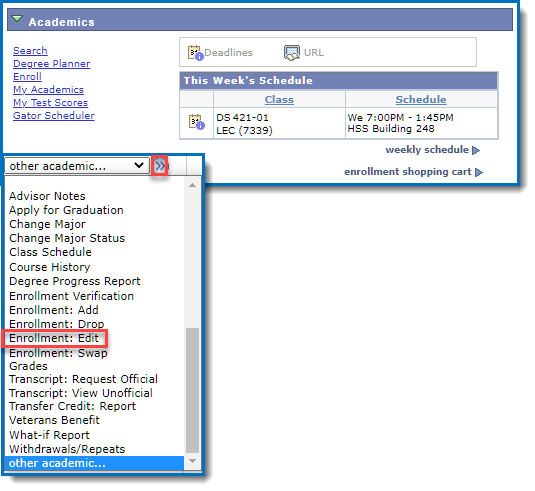
- If asked, select the term associated with the class
- Click Continue
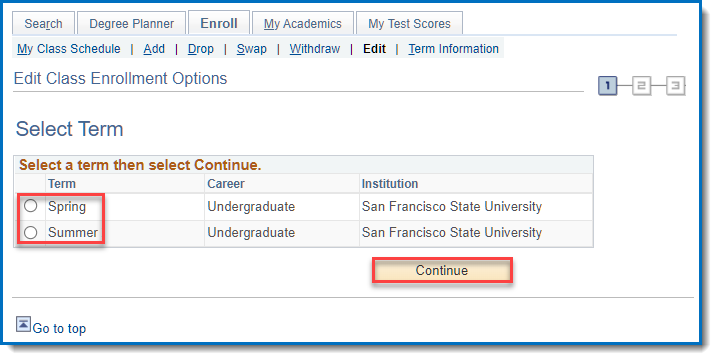
- Select the class from the drop-down list you want to edit
- Click PROCEED TO STEP 2 OF 3
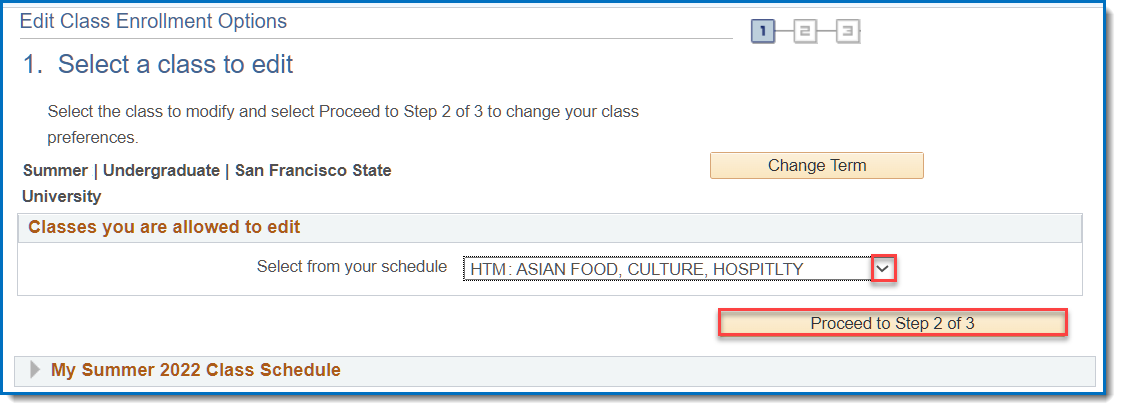
- Click the Grading drop-down list, select the desired Grading Option
- Click Next
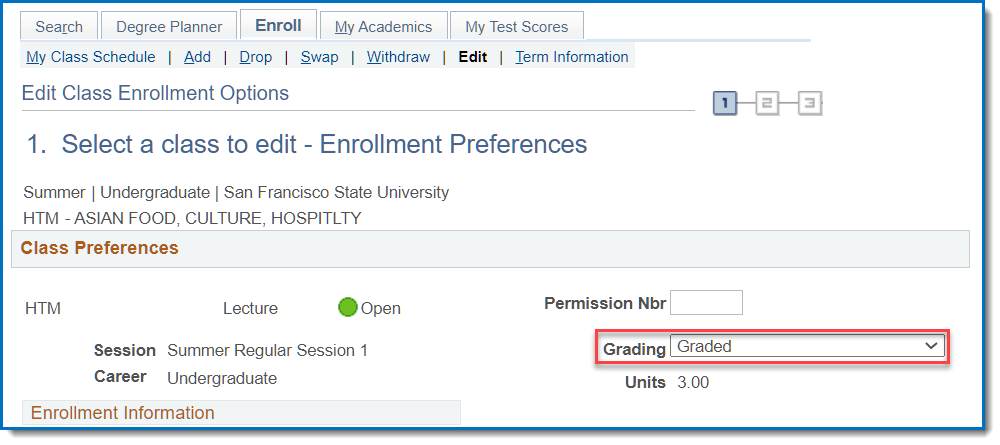
- Confirm the Grading Option by comparing the Original and New Value
- Click FINISH EDITING
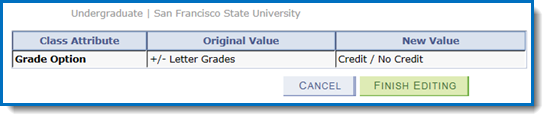
The View Results page will show a green check and a message stating: This class has been updated.

You can choose whether to take a class on a letter-graded, CR/NC, or other grading basis.
These instructions walk you through how to tell what grading options are available for each class, and how to make a grading option changes in your Student Center. To audit a class (taking a class on a non-credit basis), submit the Waiver of College Regulations form.
NOT ALL CLASSES HAVE MULTIPLE GRADING OPTIONS. Always confirm that any class taken CR/NC or for a CR grade will still meet your degree requirements and needed prerequisites.
Take advantage of resources to help you decide what Grading Option best meets your needs.
- It's important to be sure that any class taken CR/NC will still meet your degree requirements and needed prerequisites. Some programs will only accept letter graded coursework to meet certain degree requirements. For undergraduate students, a maximum of 24 CR grade units earned at SFSU can count toward your degree. Furthermore, some programs require minimum letter grades earned to meet prerequisites that will allow you to enroll in subsequent coursework.
- Advisors can help make sure your grading option meets your educational needs and goals. Undergraduate students can access advising resources through the Advising Hub. Graduate students can access advising resources with Graduate Studies (gradadv@sfsu.edu).
- If you are a student in one of the groups below, please consult with these offices to be sure you understand the impacts of your choices:
If you decide to do so, the following information might be helpful
- How can I see what grading option is currently selected for my classes? You can view the grading option you are currently enrolled in for each of your courses in the Class Schedule section of your Student Center. If you do not want to change the current grading option selected for any of your classes, you do not need to take any action.